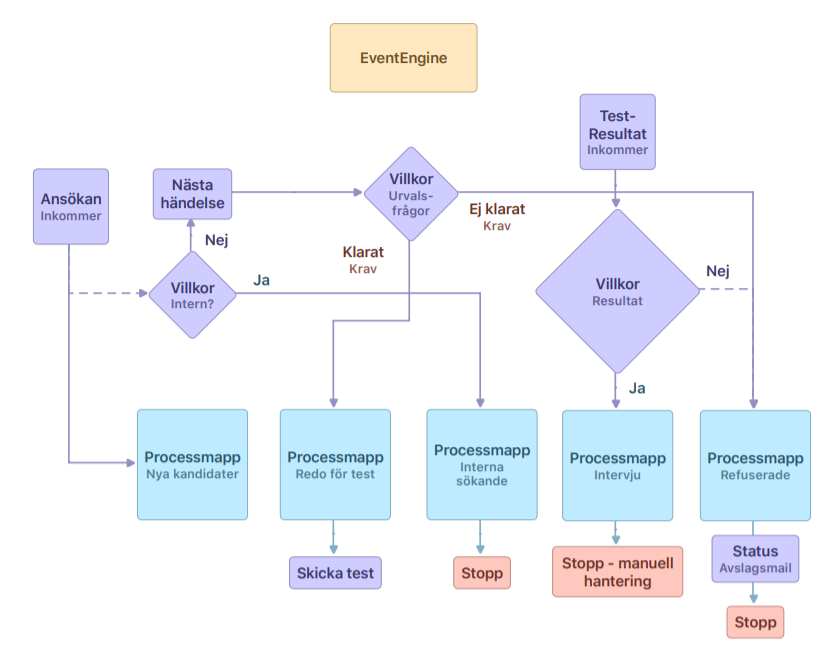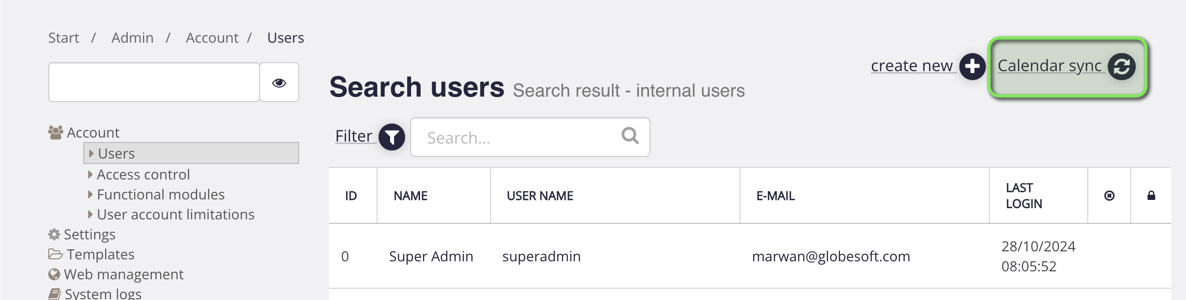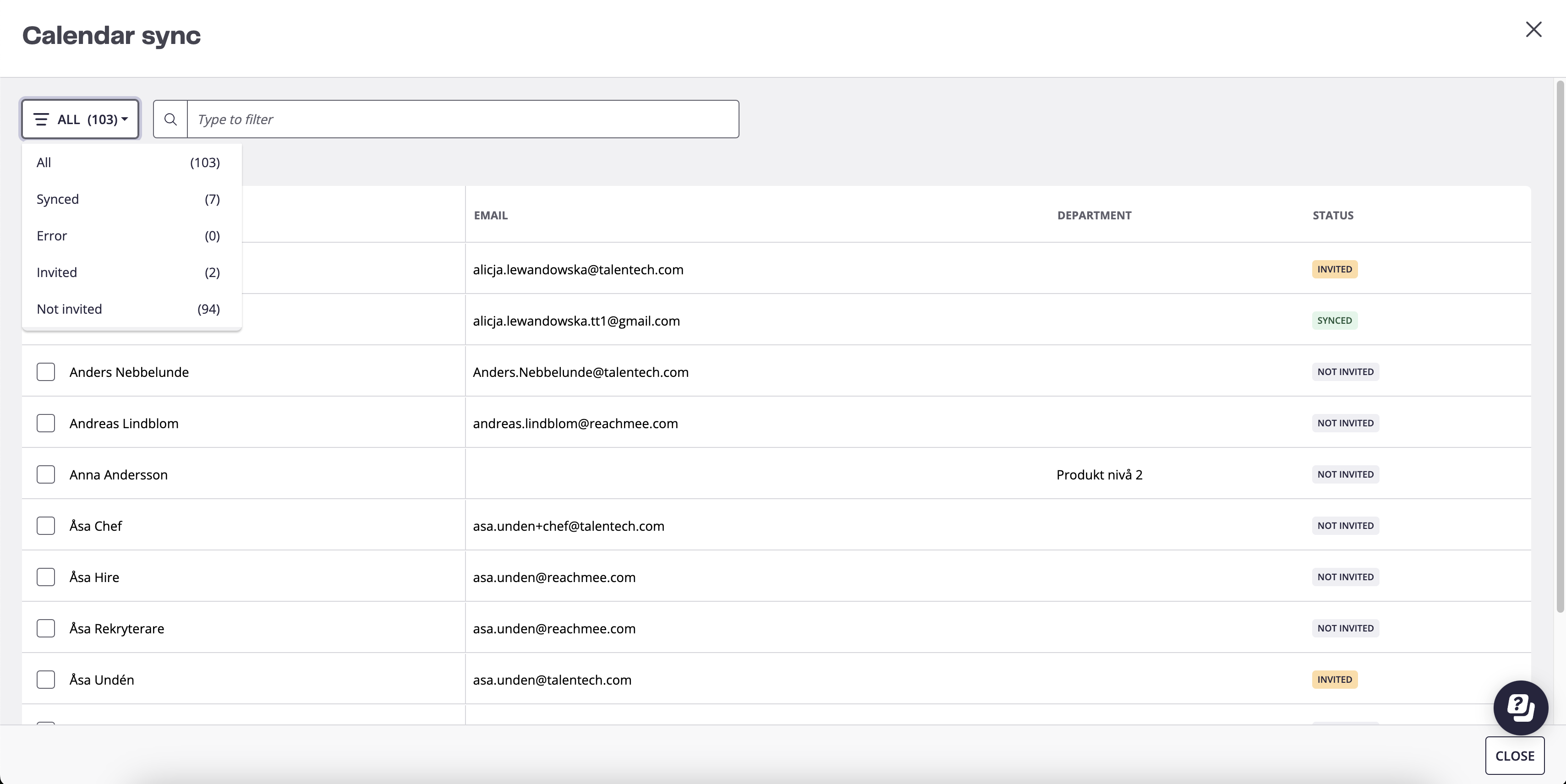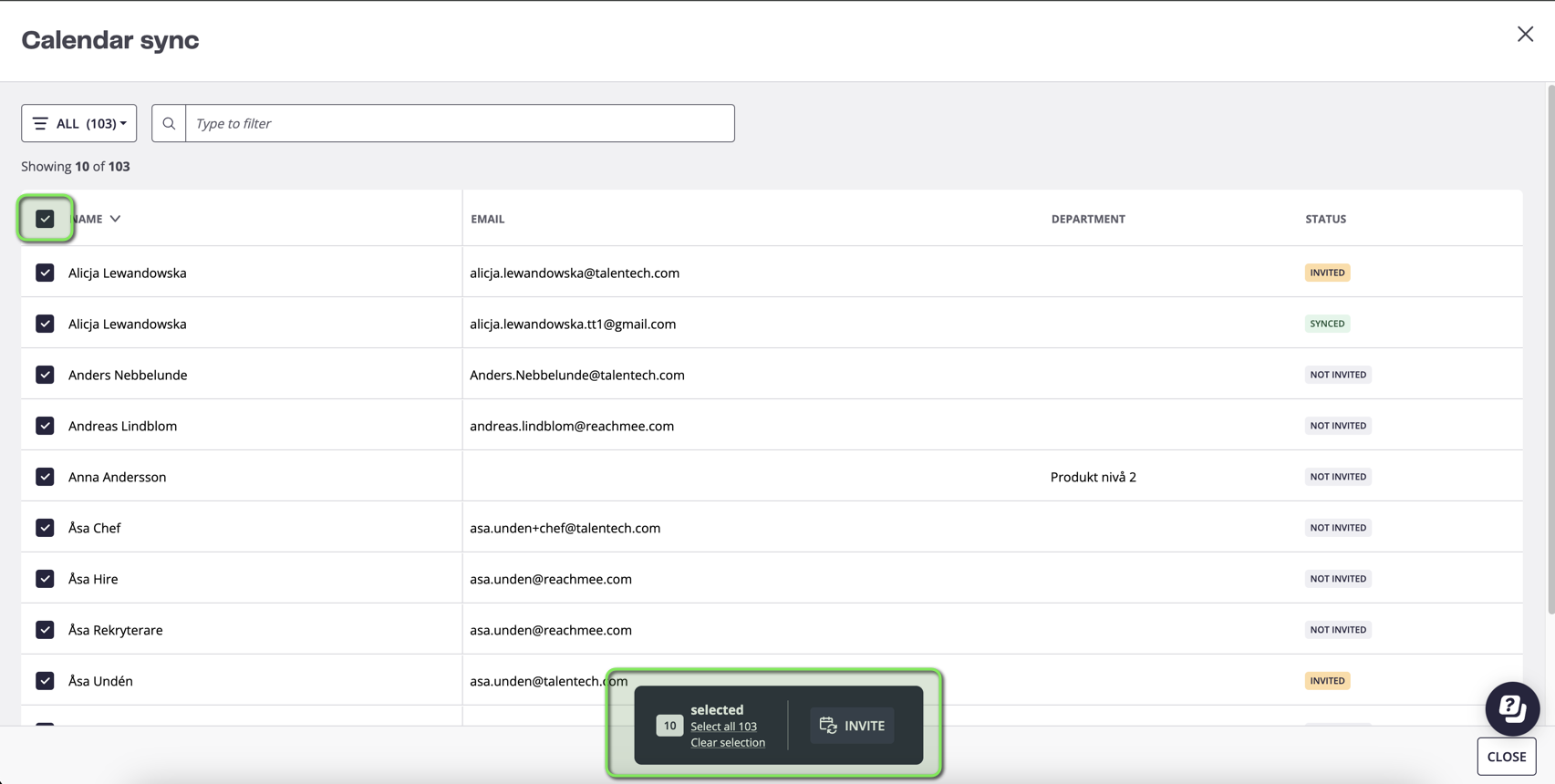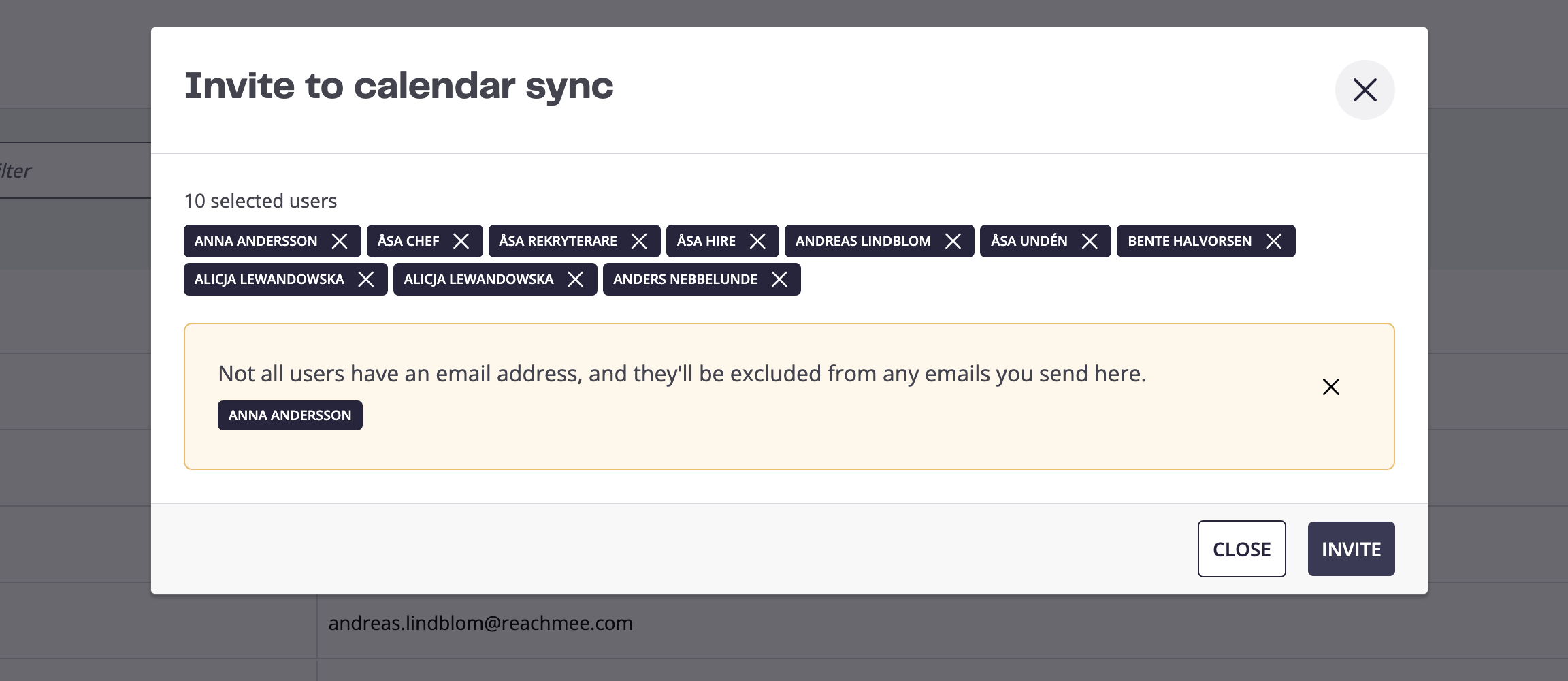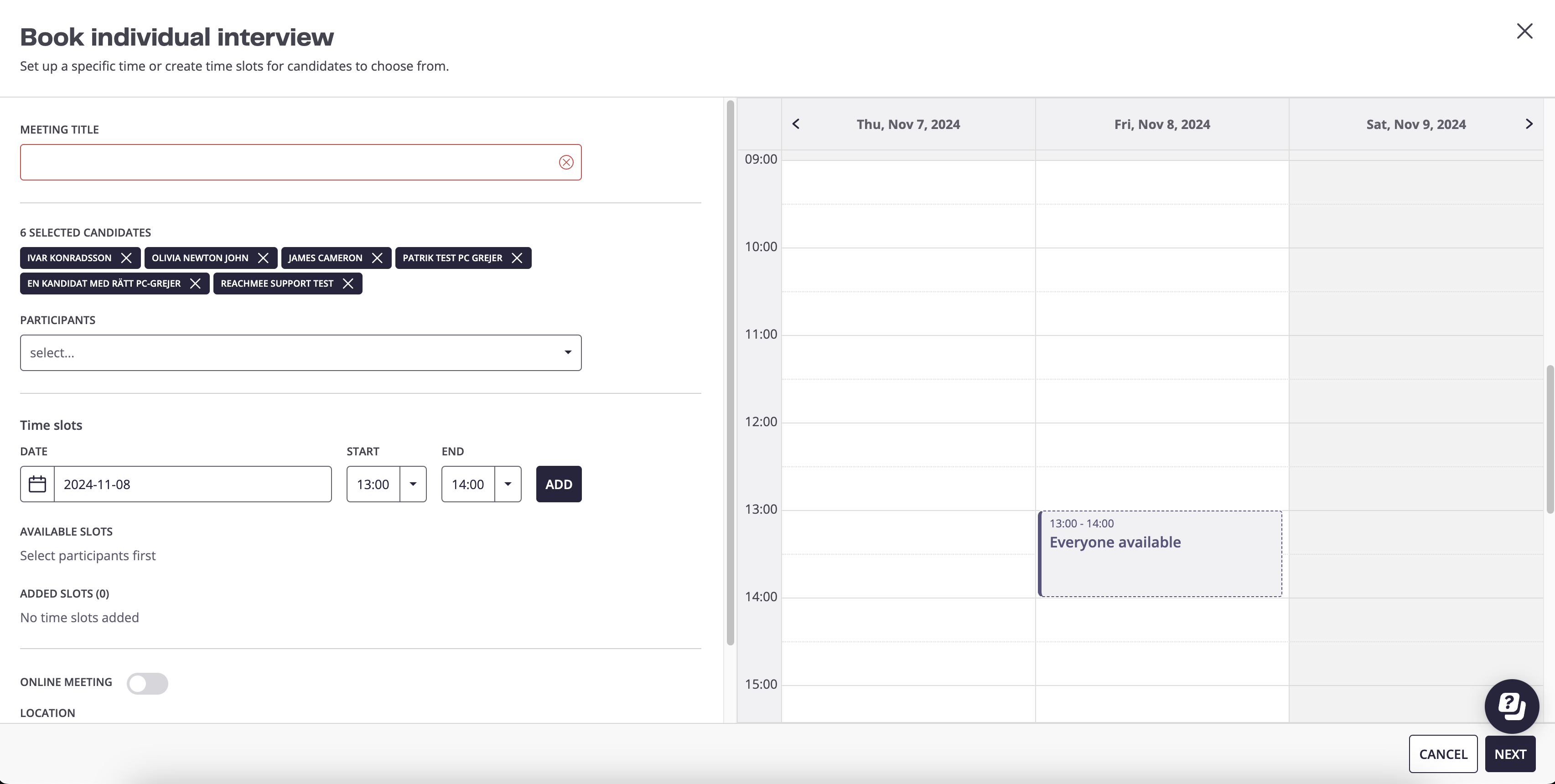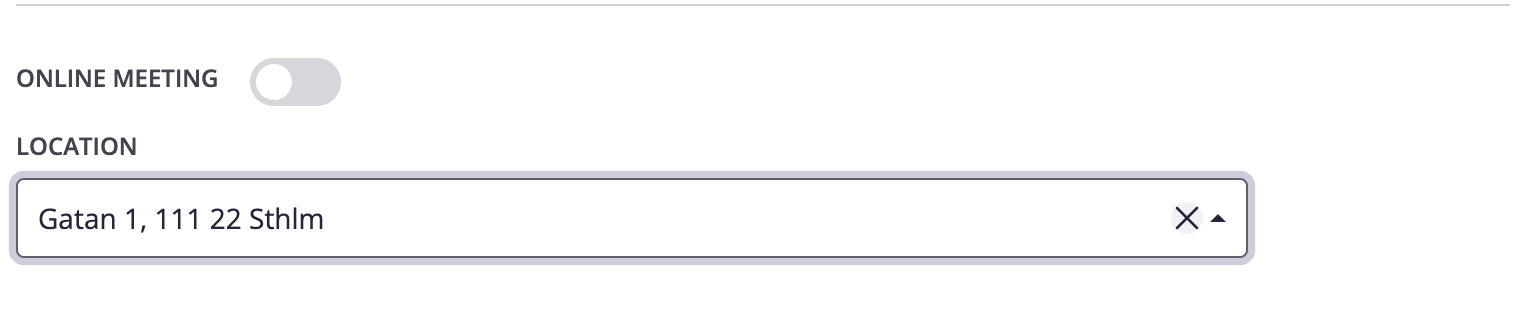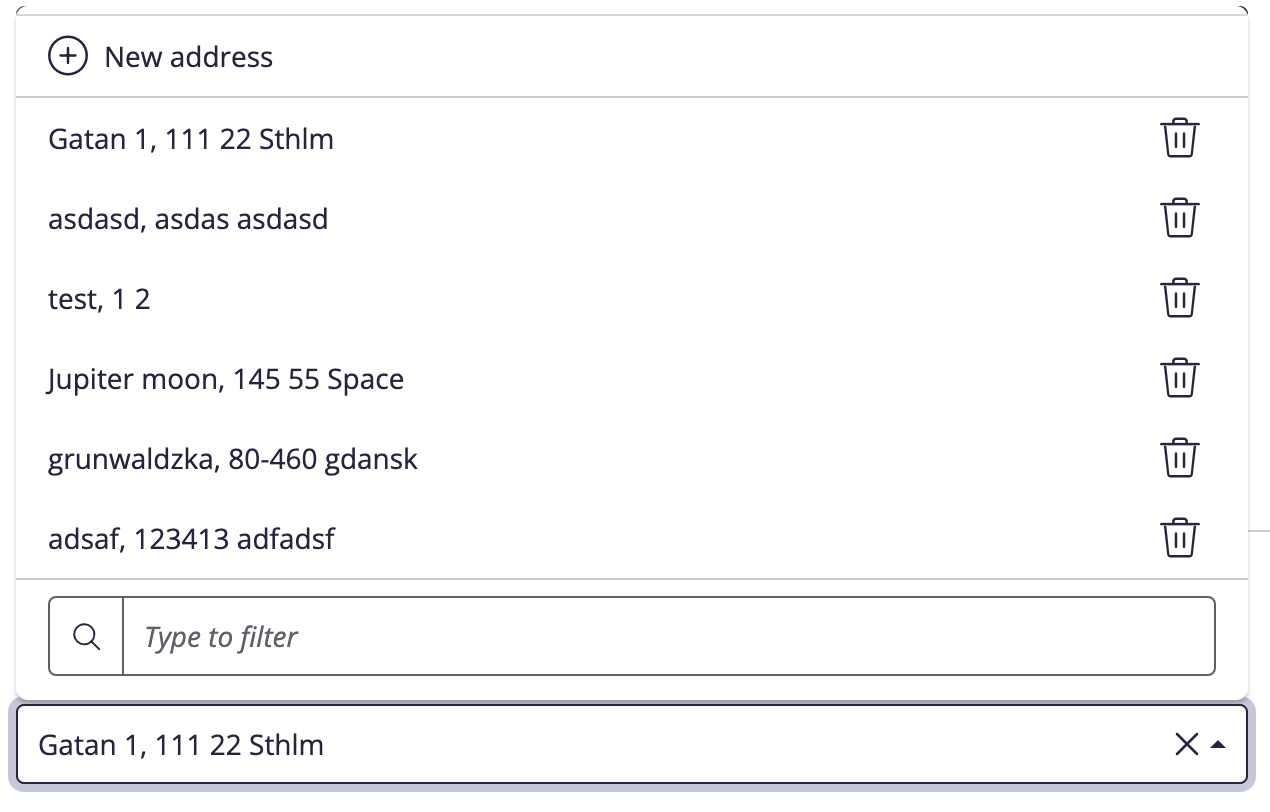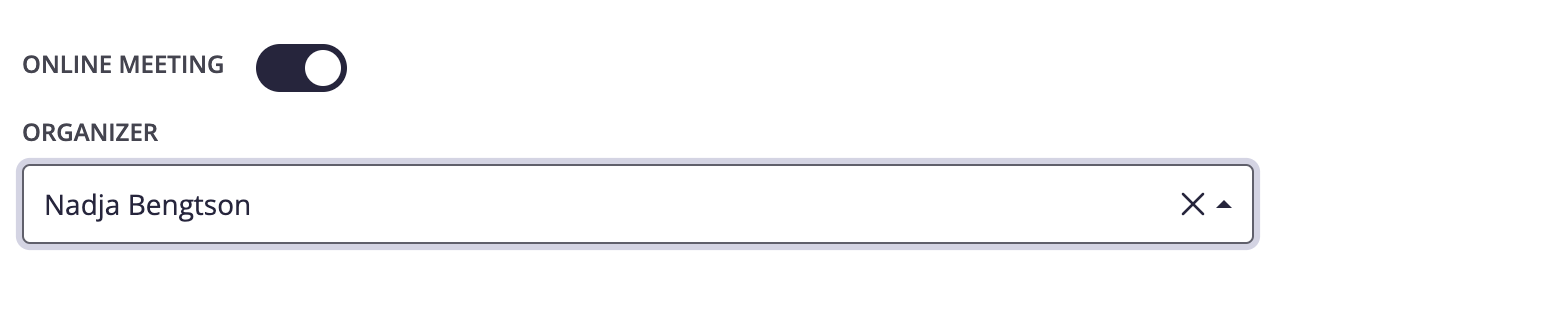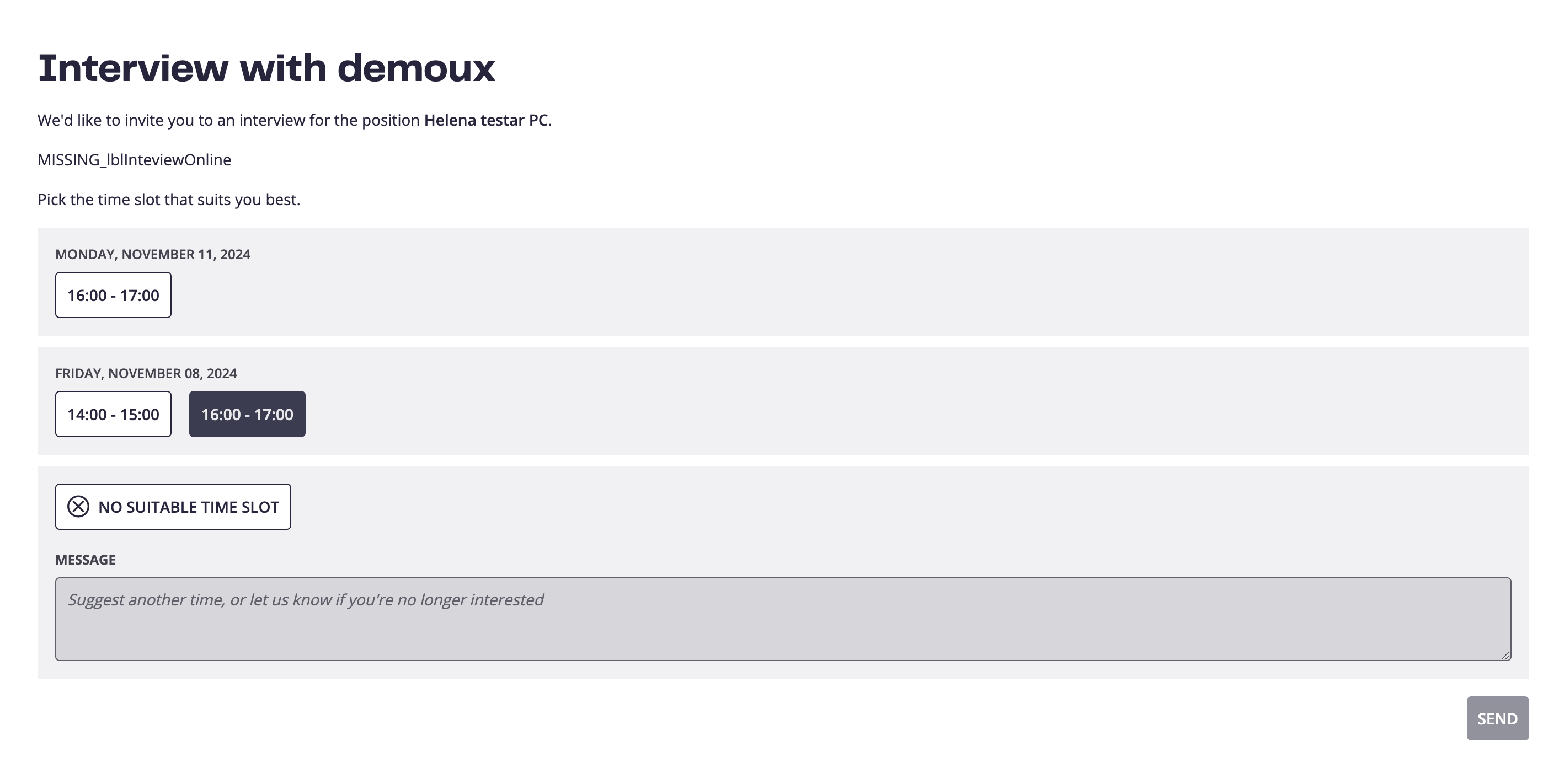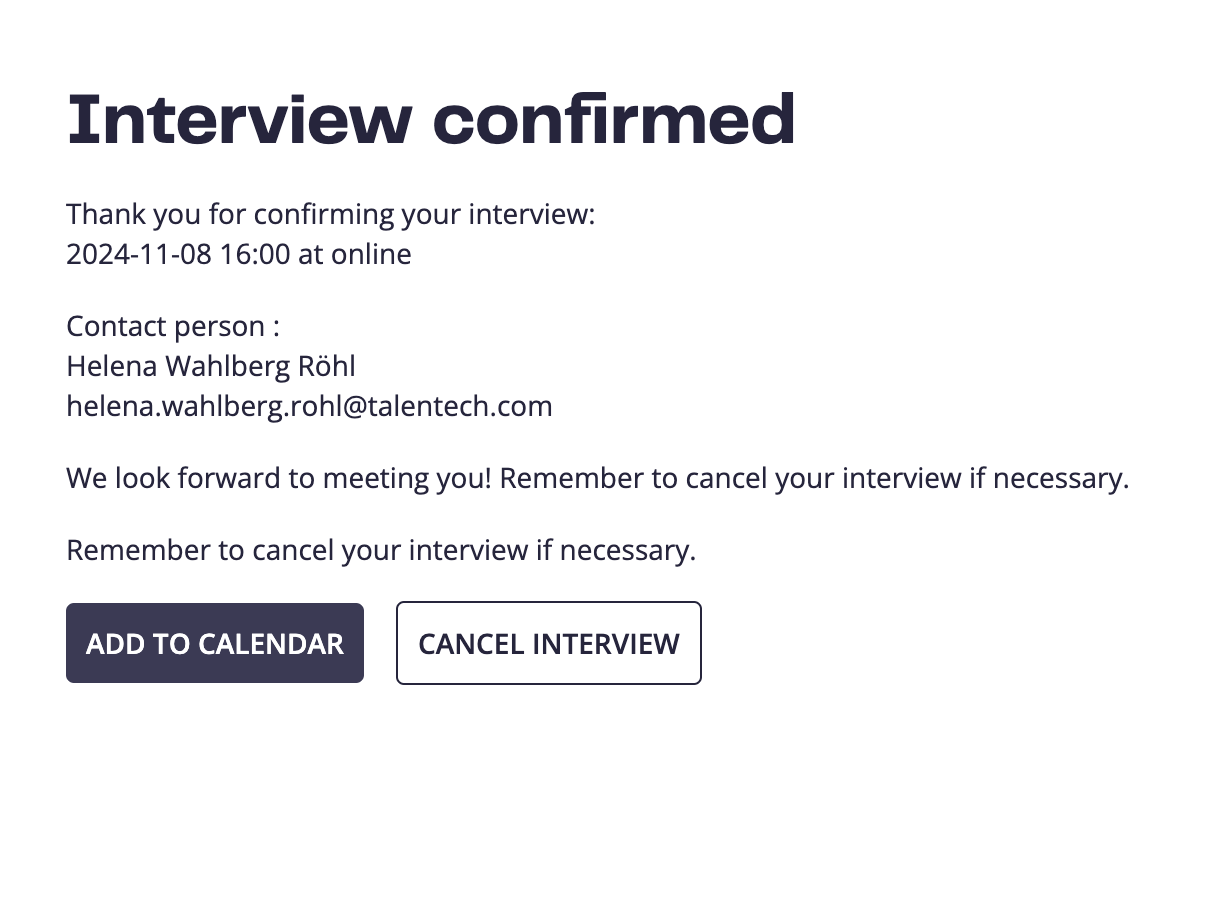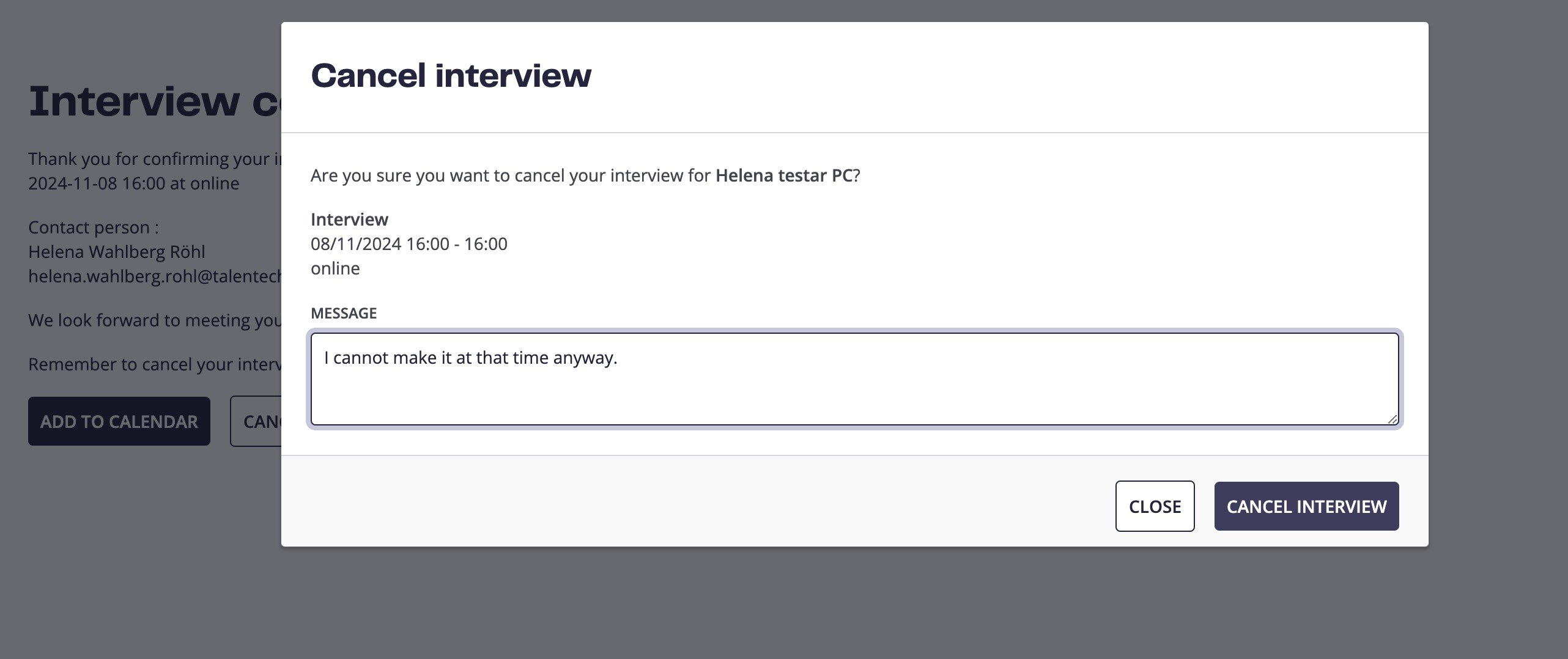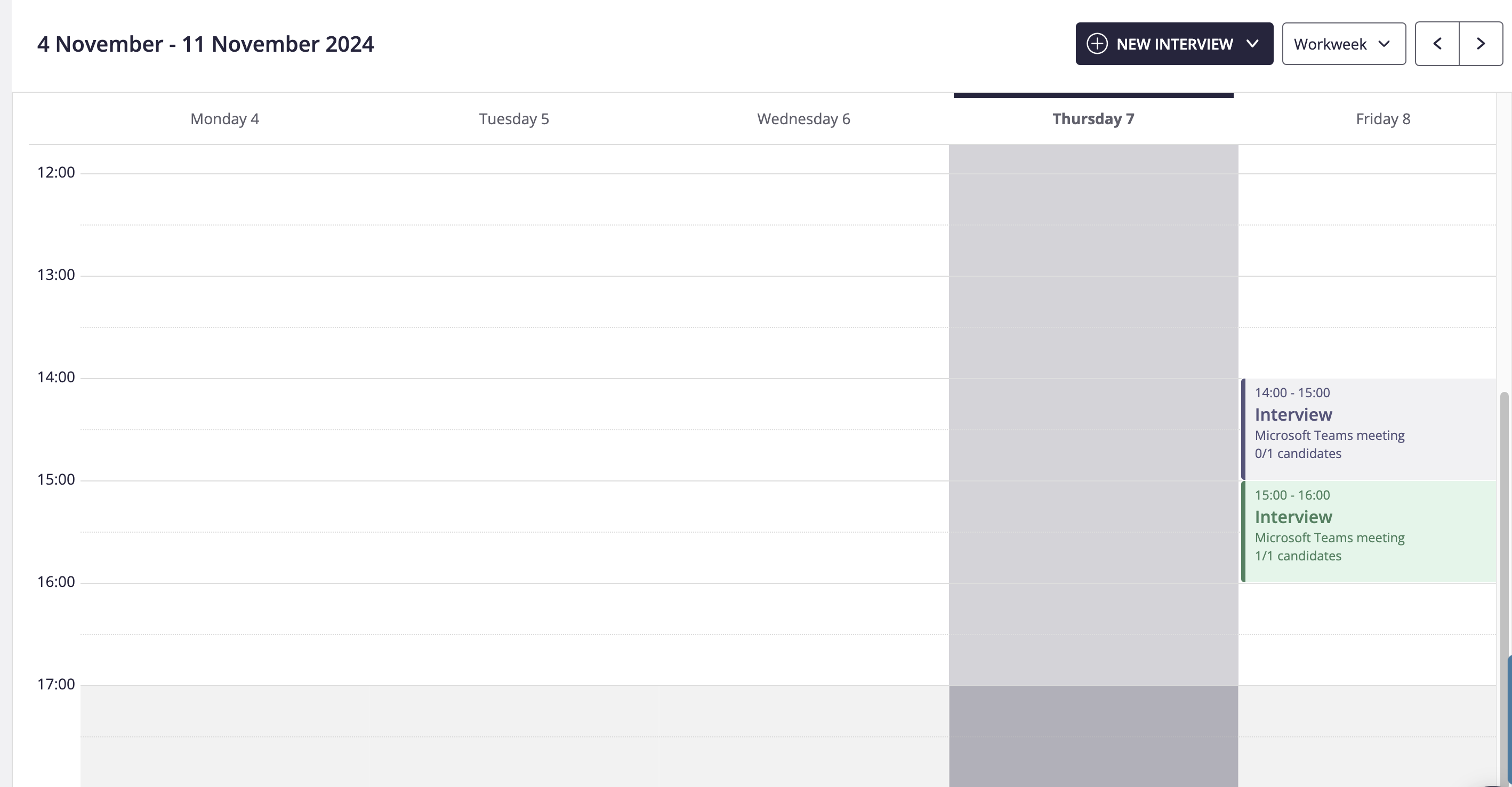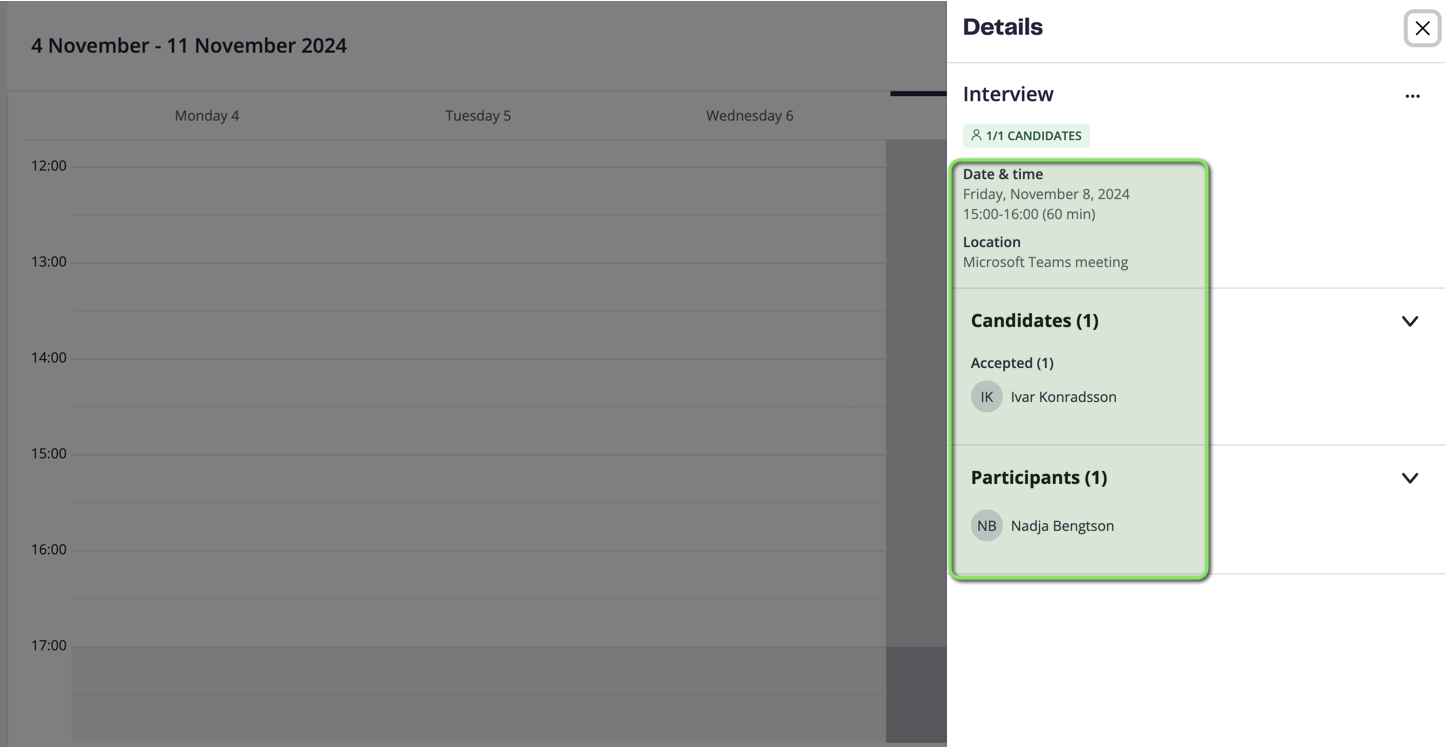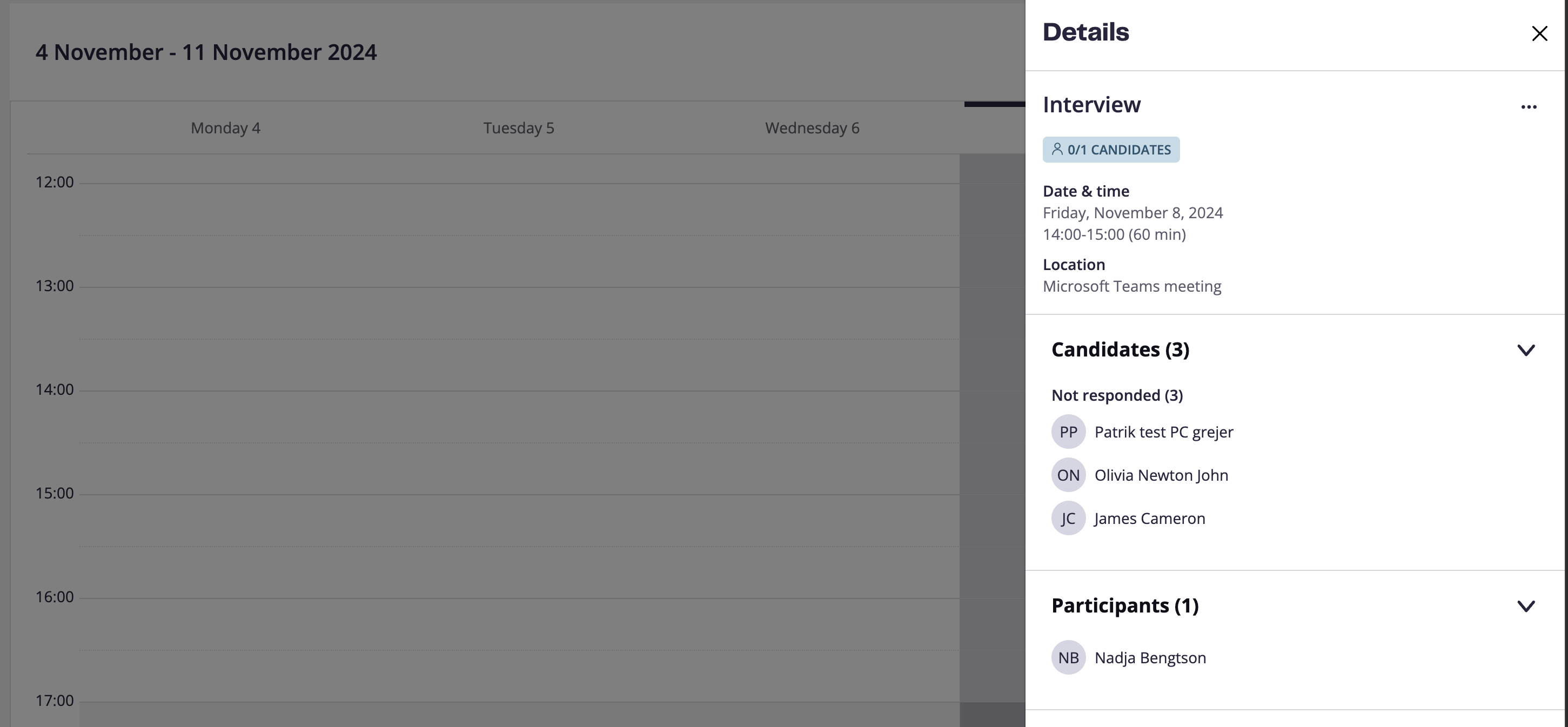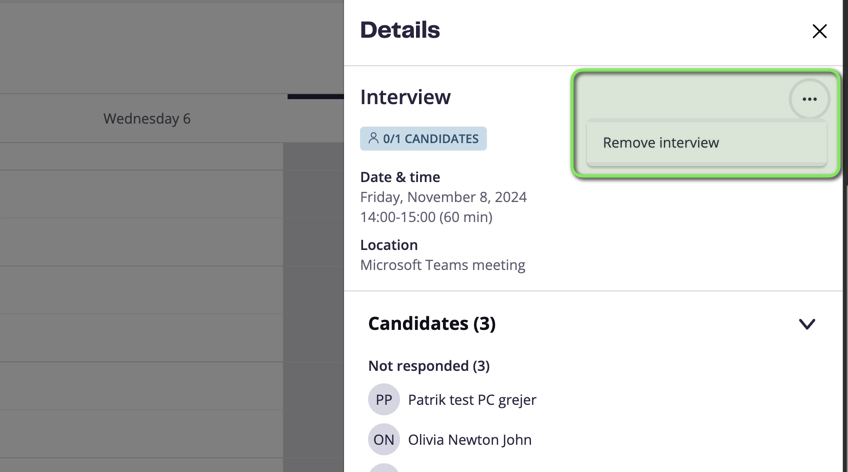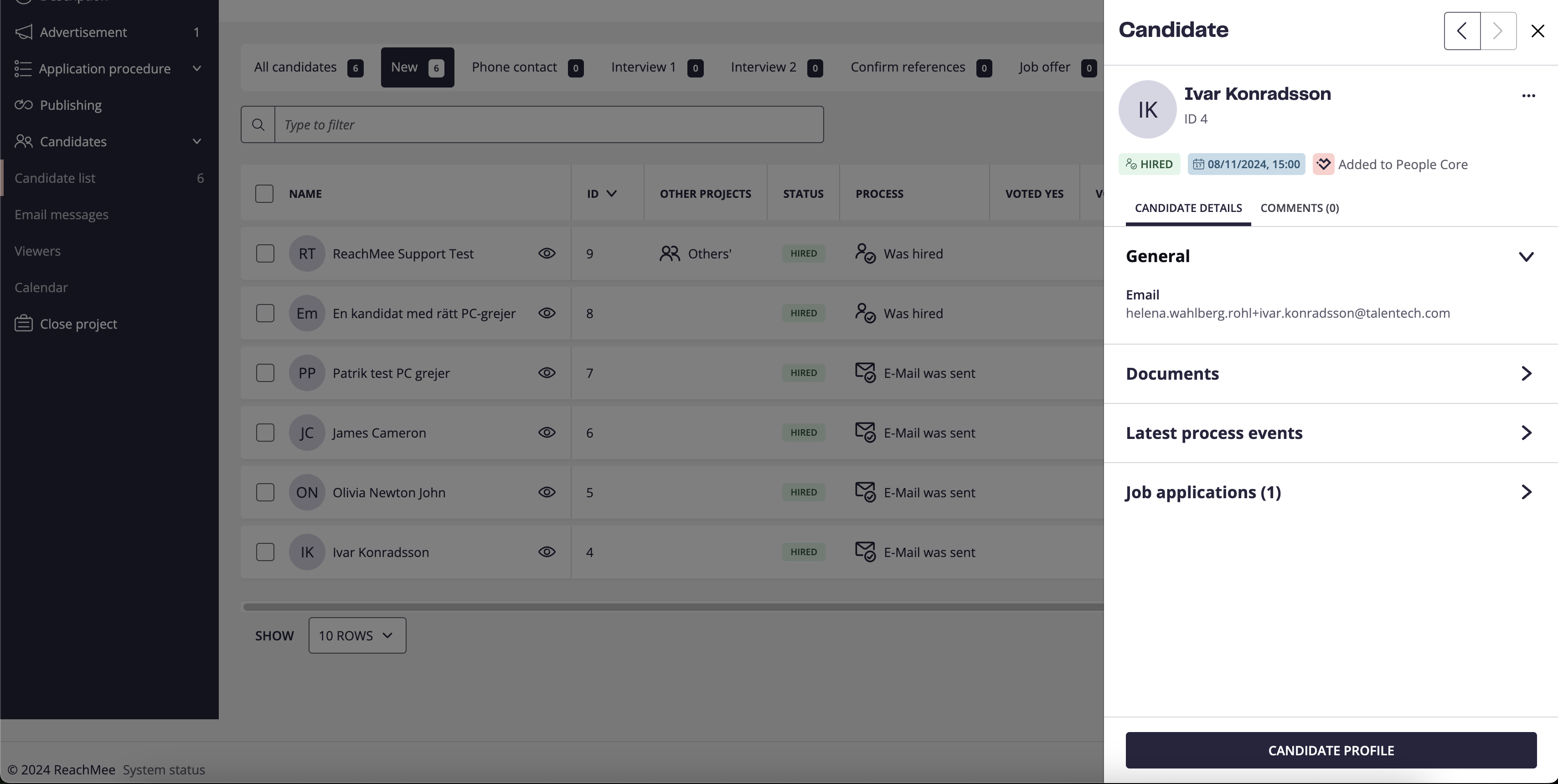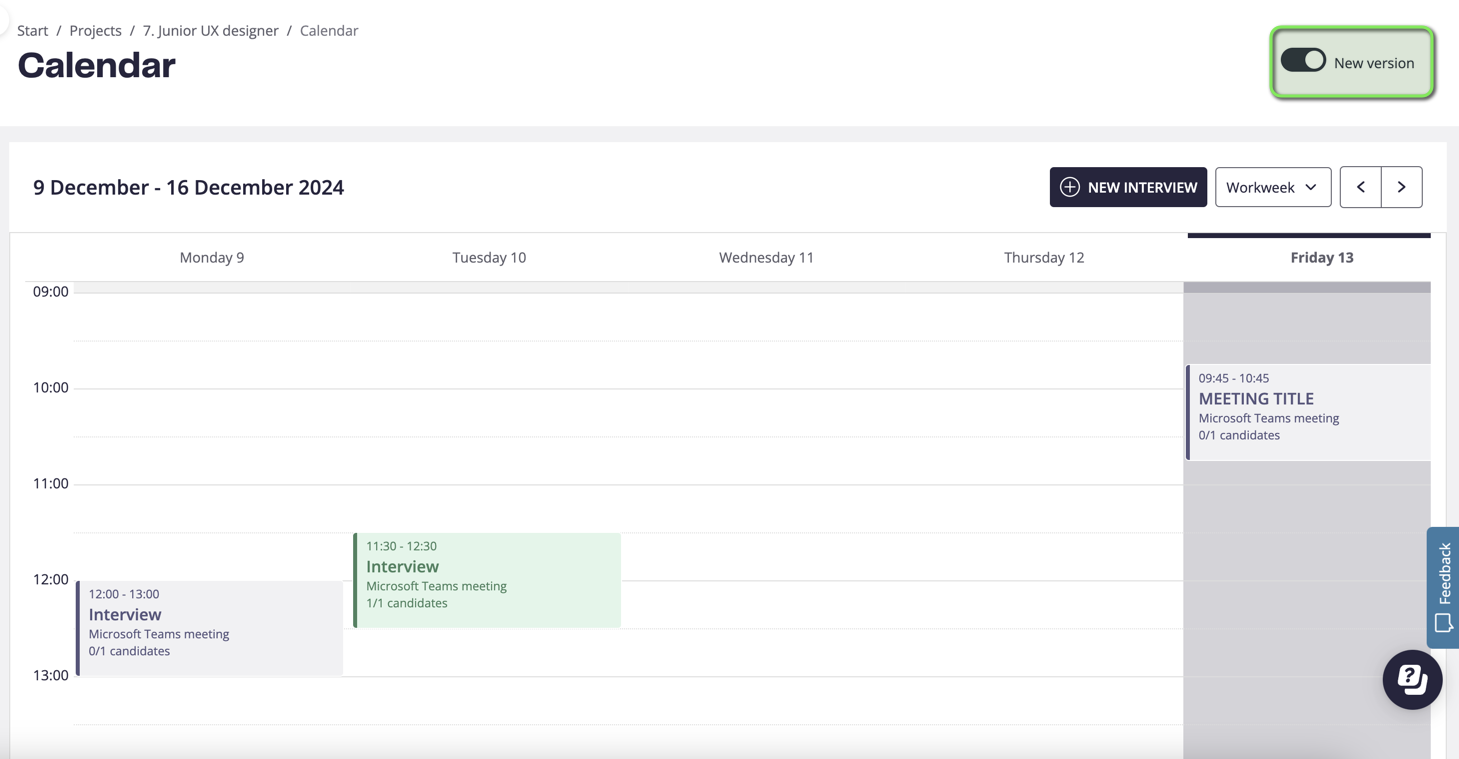Streamline your recruitment process
Build a strong, automated recruitment foundation with the following features:
-
Process Templates.
-
Event Engine.
-
Calendar Sync.
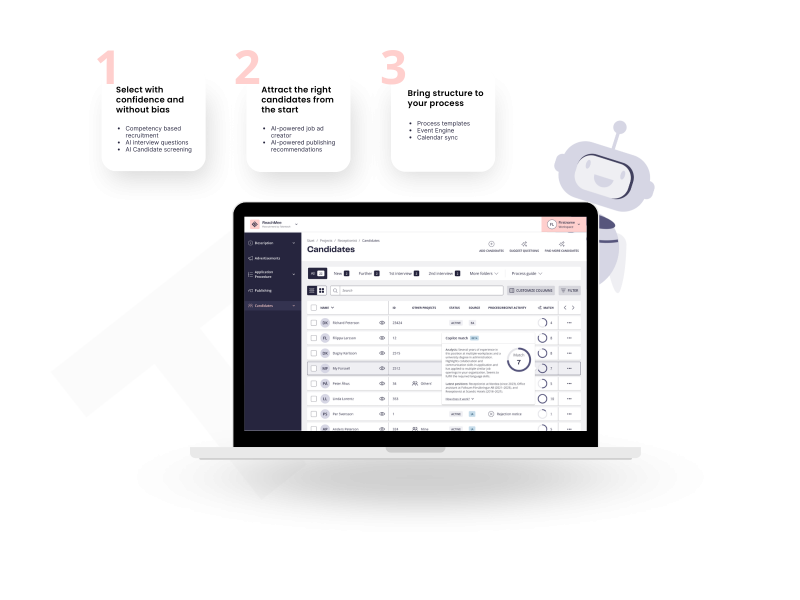
How do these tools help you?
Set these tools up once, and enjoy a smoother recruitment process, consistent candidate experiences, and AI features tailored to your brand and preferences.
- Process Templates - Set the standard
Save time and ensure consistency by creating templates for job ads, emails, selection questions, and requirements. Standardized templates help you and your team to stay aligned and make every process smoother. - Event Engine - Automate steps with simple rules
Automate steps in the candidate selection view with simple rules: move qualified candidates, trigger work test emails, or send timely, polite rejections automatically and more actions to tailor your workflow. - Calendar Sync - schedule interviews easily
Sync your calendars to schedule interviews easily, avoid double bookings, and let the system suggest the best time slots for everyone.
How it works:
Recruitment Templates
Event Engine
Calendar Sync
Recruitment Templates
A recruitment template is a feature that makes it simple and efficient to start new recruitment projects. With ready-made templates, you can standardize and reuse the elements that often recur in the recruitment process, such as:
- Job ad templates – for consistent job ads with the right tone and structure.
- Selection questions – to quickly ask candidates the same questions.
- Requirement profiles – to clearly define competencies and requirements right from the start.
How to build a recruitment template:
- Create the base templates you want to use (ads, questions, requirement profiles, etc.) under the Admin menu tab.
- Customize and combine the templates into a recruitment template that reflects your process.
- Save and reuse the template for future recruitments as described below.
How to use the recruitment template:
- When starting a new recruitment project, select the desired recruitment template.
- With one click, the entire project is created based on your templates – complete with ad, selection questions, and requirement profile.
- If needed, you can adjust the details before publishing.
Benefits of recruitment templates:
- Time saving – start projects faster.
- Quality assurance – consistent processes and ads.
- Simplicity – everything prepared in one place.
Event Engine
Ready to get started?
Log in to your Talentech ATS to access the features